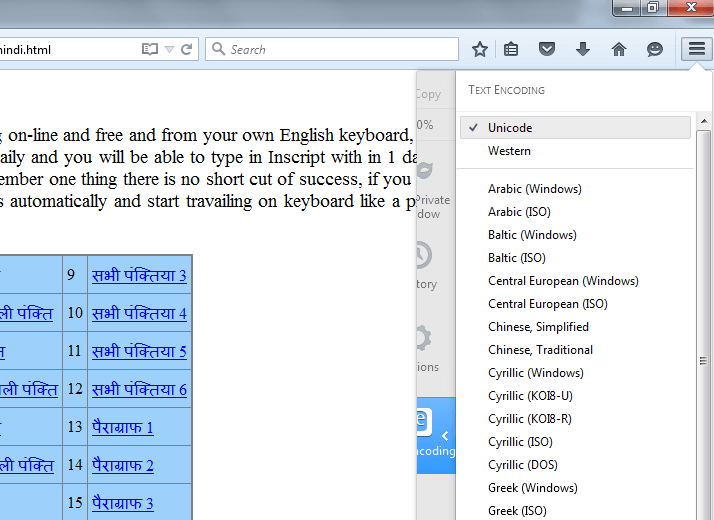How to Display Text in Tamil
Many time you see garbage character on website particularly on Tamil websites, Tamil text is not display properly, instead you see blocks, question marks (???????) sign, or some garbage character that you can't read. This is very common issue with Tamil content on websites.
To be able to see Tamil character there is some requirements like - your system must have Tamil Fonts.
Problem 1. Tamil Content Not displayed in MS Word etc. application
Solution: Install Tamil Unicode Font like latha, Arial Unicode MS, Vijiaya etc. If you are using Windows XP or older windows OS then you have to install Tamil Language pack also. After that you will see Tamil content and text in any application. Just double click on font file and click on install button or visit Font Installation Instruction Here.
If you want to type in Tamil language than you have to install Tamil Fonts. Tamil fonts can be two types :
A. Unicode : If you want to type in Tamil Unicode Fonts than you have to install Tamil Language pack and activate Tamil keyboard.
B. Non-Unicode : If you want to type in non-Unicode Tamil fonts than select the font family name and simply type.
Problem 2. Tamil Unicode Content Not Saved in Notepad etc application
Solution: When you try to save Tamil Unicode text in notepad and many other application, and when again you open that file you see Question Marks (?????) or some other garbage character instead of your original Tamil content. Now learn how to save Unicode text. Create a notepad file and type some Tamil Unicode content and instead of save, click on "save as" option in notepad and select Unicode in encoding option. See the below image.
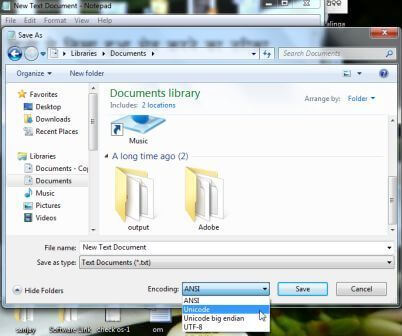
Problem 3. Tamil text not displayed properly in Google Chrome
Solution: Sometimes you will see Questions marks, blocks or garbage character instead of Tamil characters on Google chrome. The reason is Character encoding. You have to set character Encoding UTF-8 to see Tamil characters properly on web browsers.
See the below instructions to set Google Chrome Encoding
1. Click on Setting option at right top corner -> More Tools -> Encoding -> Select UTF-8 , see the below image-
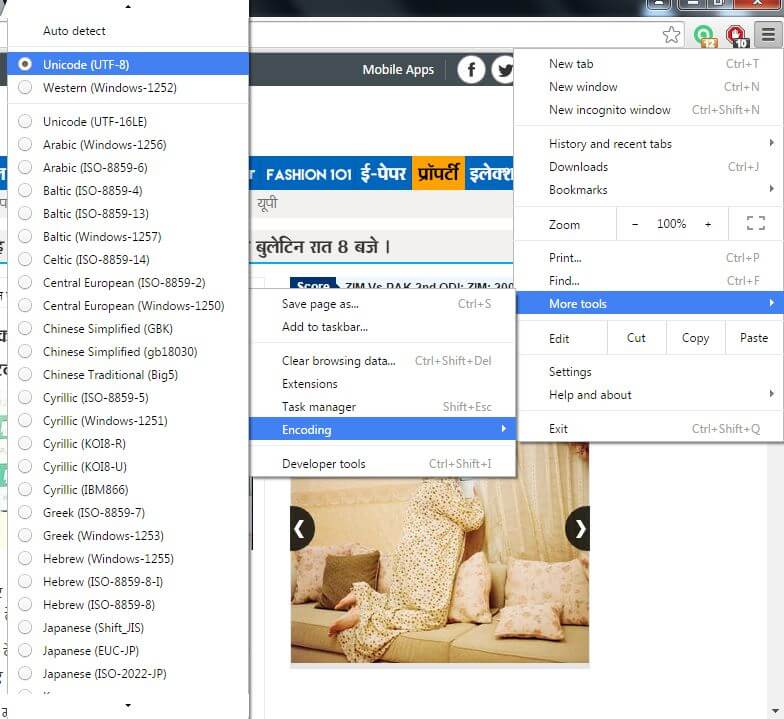
Problem 4: Tamil content not displayed on Mozilla Firefox Browser
Solution: Make sure you have Tamil Unicode font like Latha, Vijaya, Akhashar etc. on your computer system. Click on right corner in Mozilla Firefox browser, you will a tool list will open select customize as given in below image.
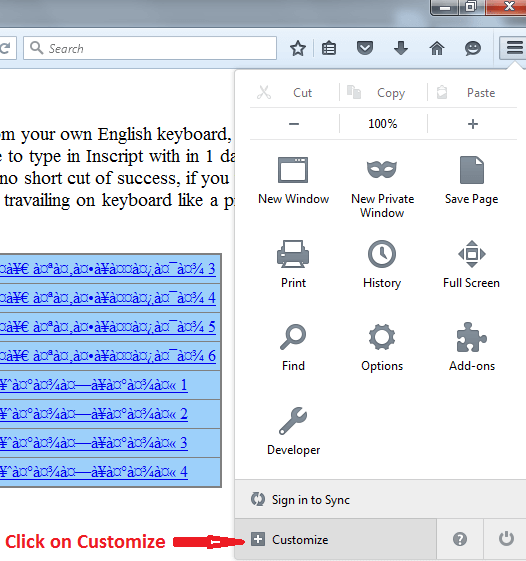
1. Click on Customize Option, it will open a new tab, you will Text Encoding Option. Right click on Text Encoding Option
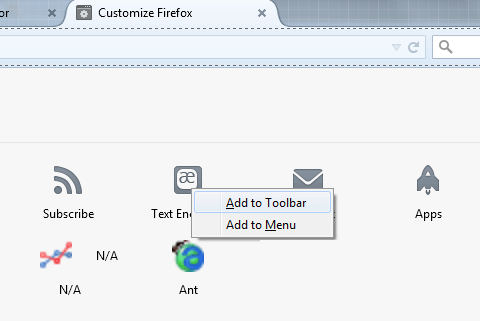
2. You can add it in Toolbar or Menu (A symbol of text encoding will appear in menu bar). After that click on Text Encoding and Choose Unicode Encoding. Now you see garbage text in Tamil as seen on below image.