Tamil Typing in Mobile
If you want to type in Tamil from English follow the steps given below. This keyboard app is free and provided by Google. This app will help you to type in Tamil language by transliteration method or Tamlish to Tamil.
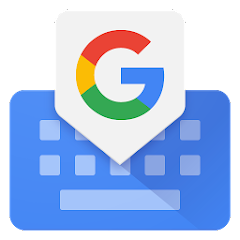
The Gboard app will convert English typed roman words in Tamil. Follow given steps to enable Tamil typing in mobile phones:
Step 1: Download "Gboard" App by search in Google play store or download from link given below
Click Here to Free Download Gboard App
Gboard - the Google Keyboard is available for free download, there may be little variation in settings in various mobile devices but overall process is same as given below.
Step 2: After installation open the "Gboard" app by clicking on "Open" button.
Step 3: When you first time open the app you will see "ENABLE IN SETTINGS" button, click on that button as showing in below image:
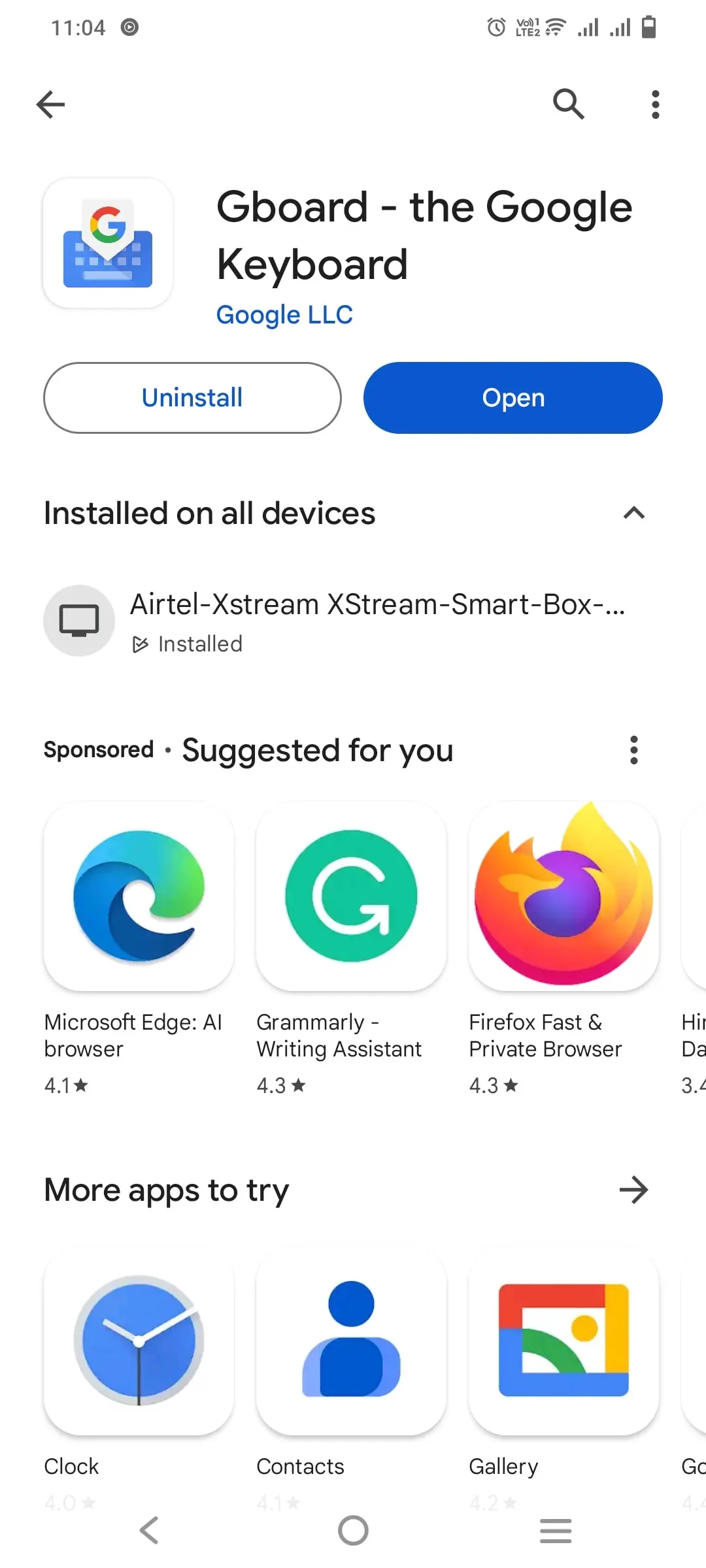
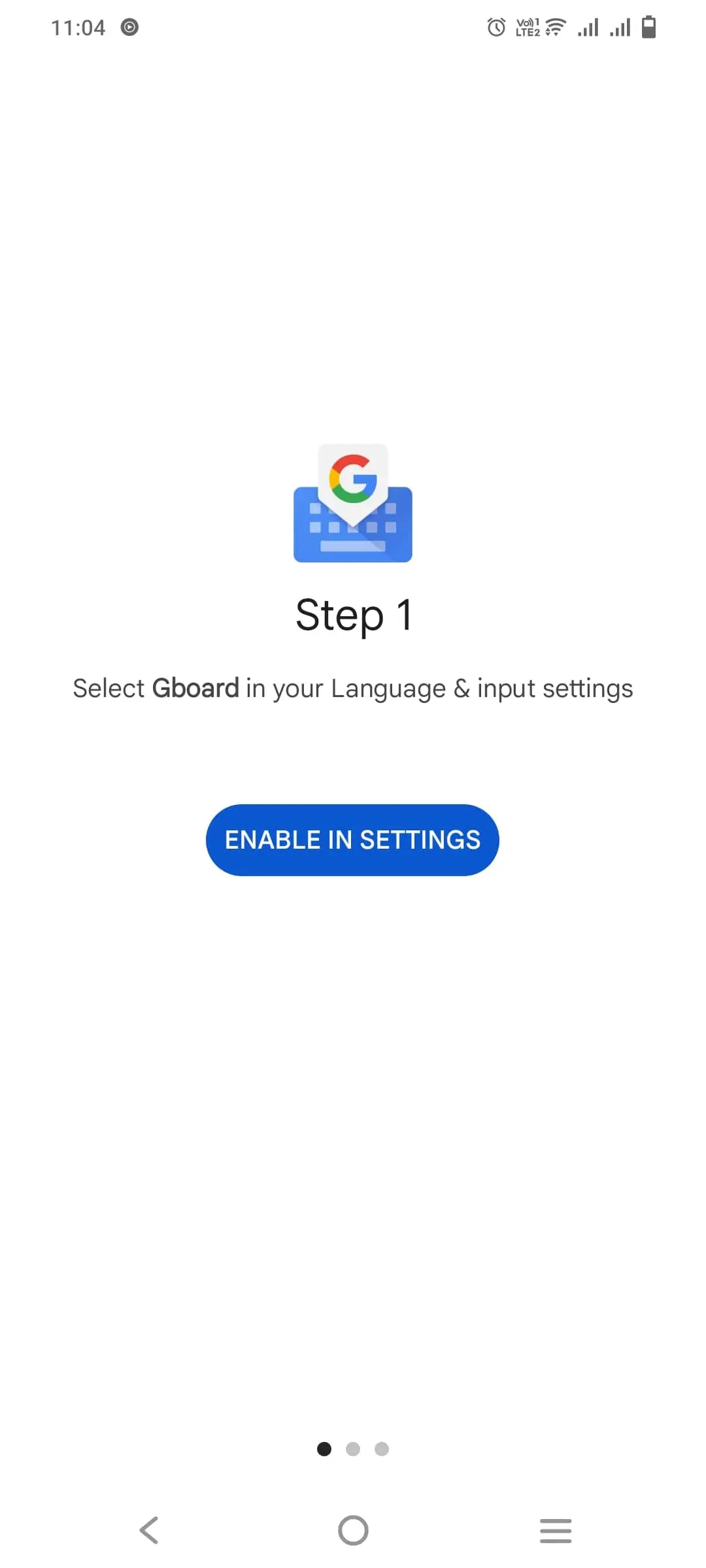
Step 4: Now you will see "Manage on-screen keyboards" and Keyboard options as shown as below image, You have to enable "Gboard Multilingual Typing". It may populate a Attention pop-up, you have to tick OK.
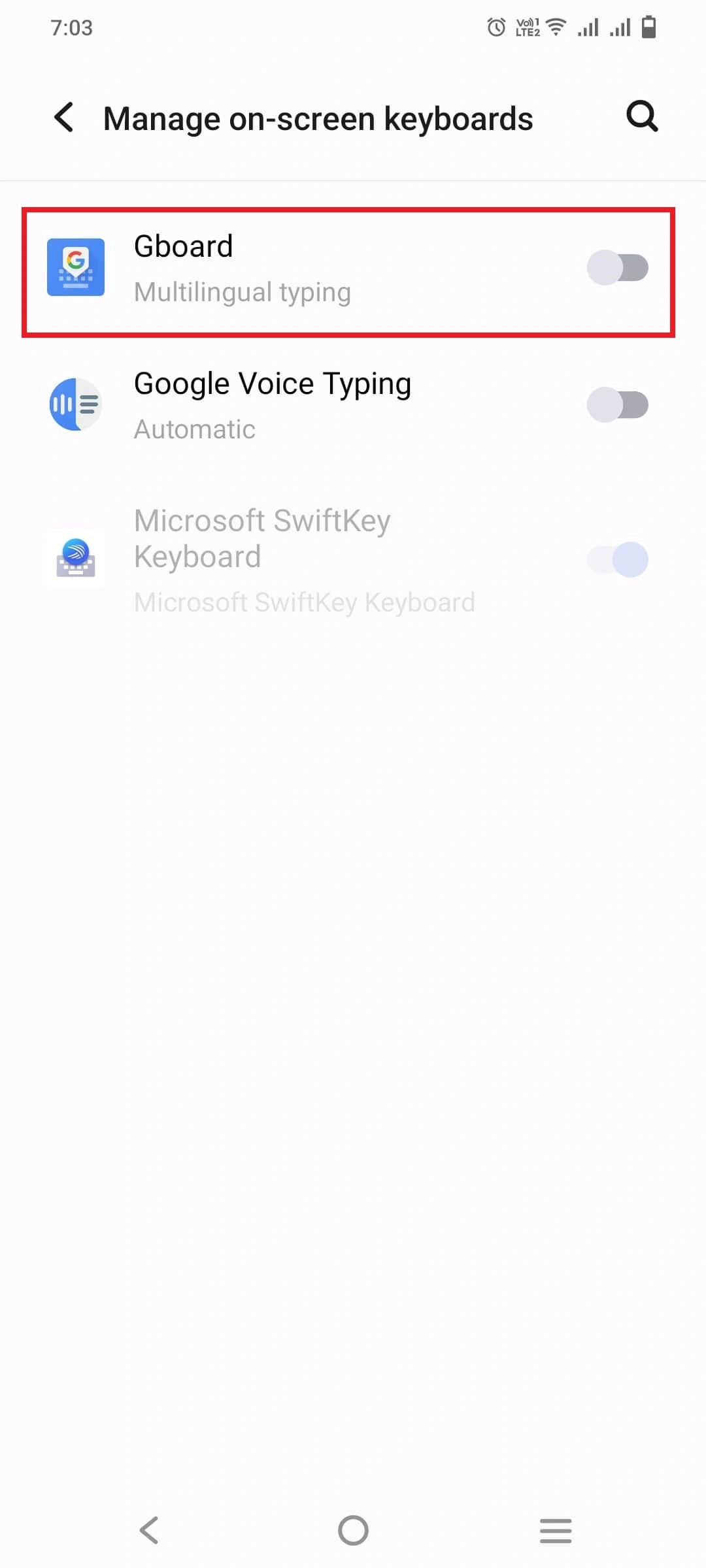
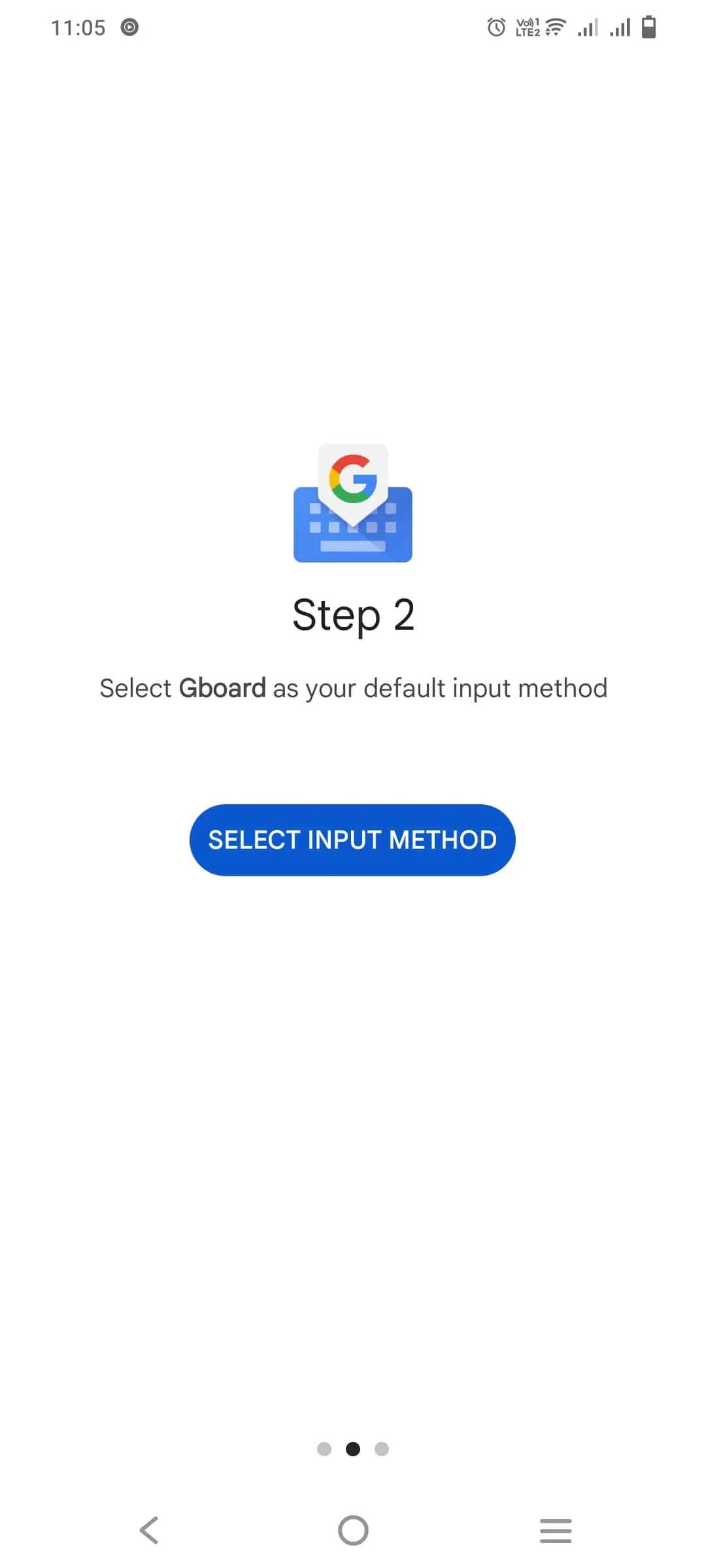
Step 5: Now click on "SELECT INPUT METHOD" and a pop-up will appear you have to choose "Gboard" as shown in below image.
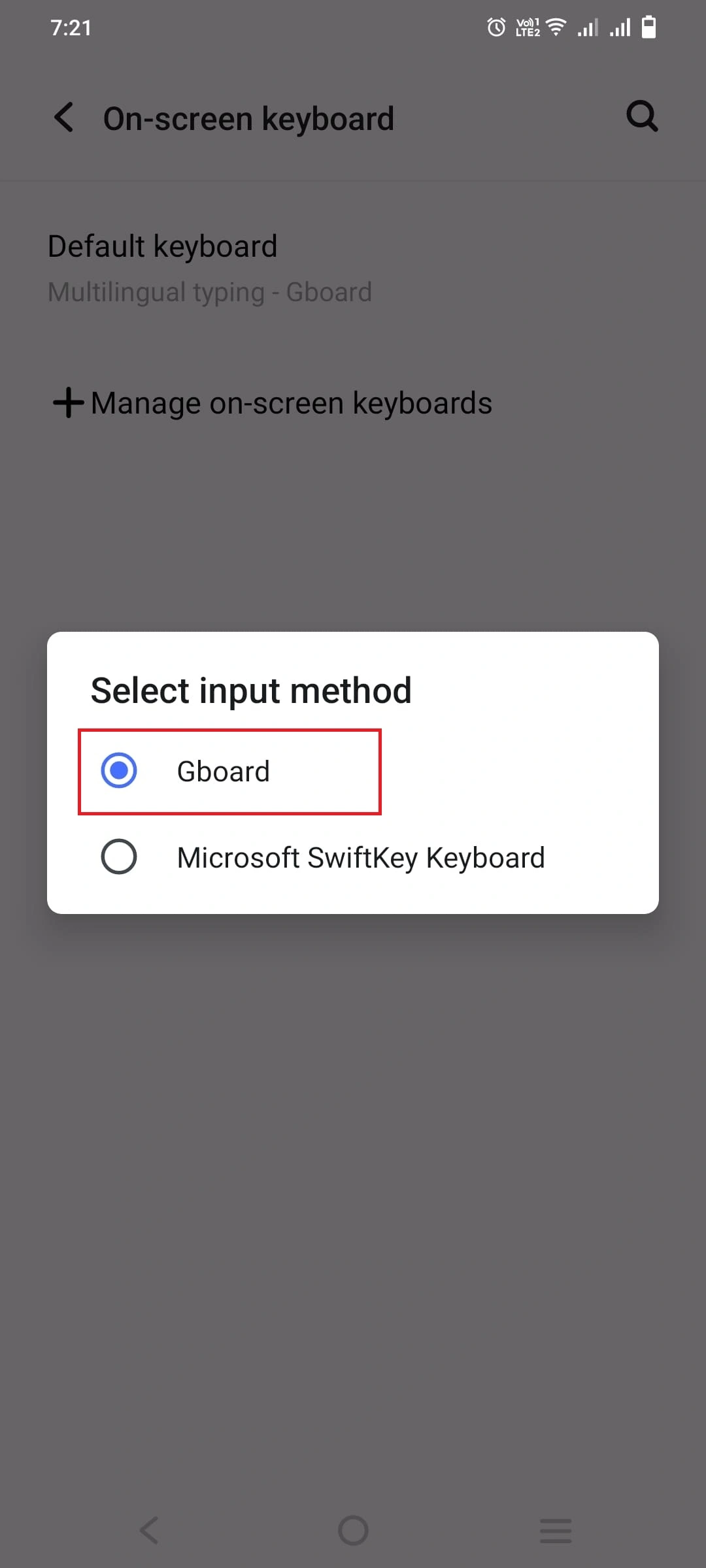
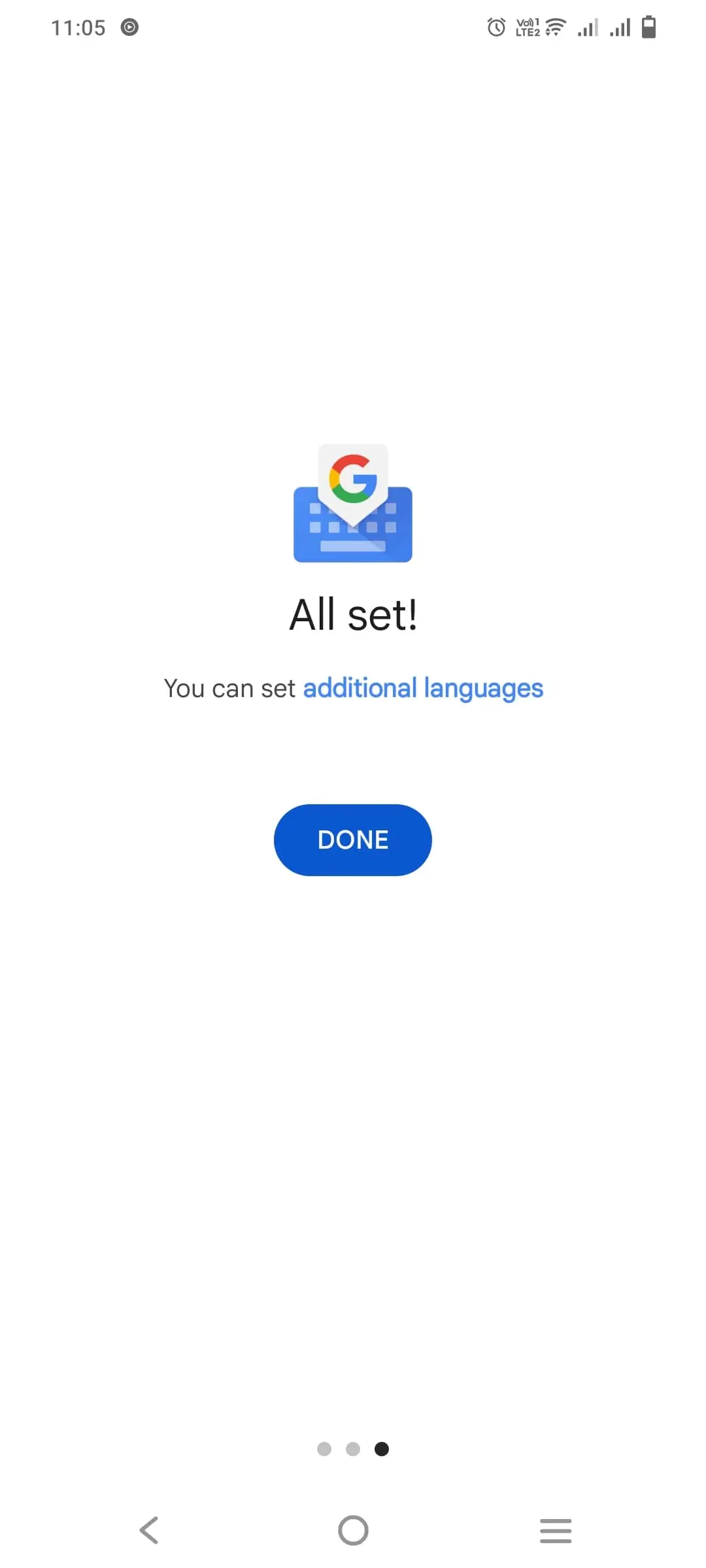
Step 6: Now, open any app like whatsapp or messages etc to type and click on setting icon and after that Languages options in below image.
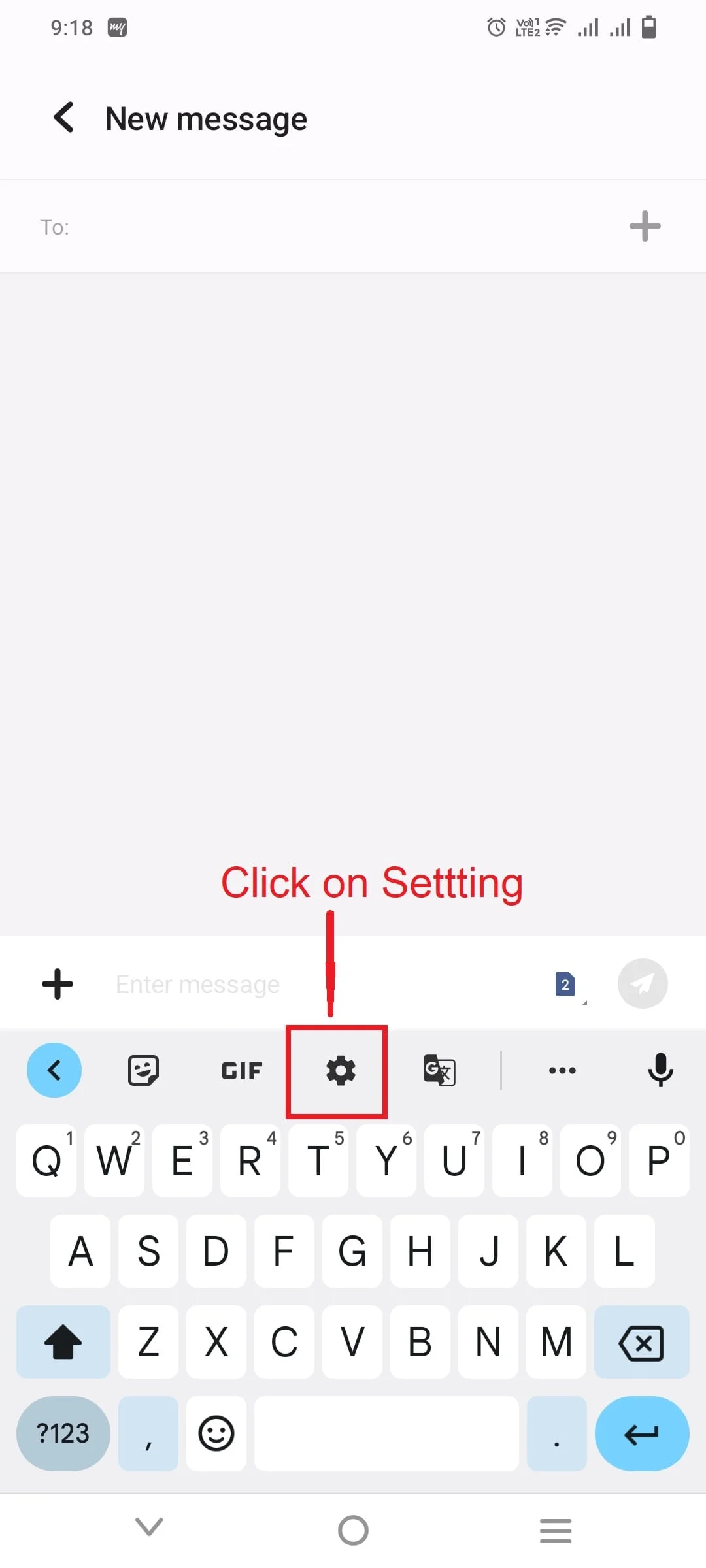
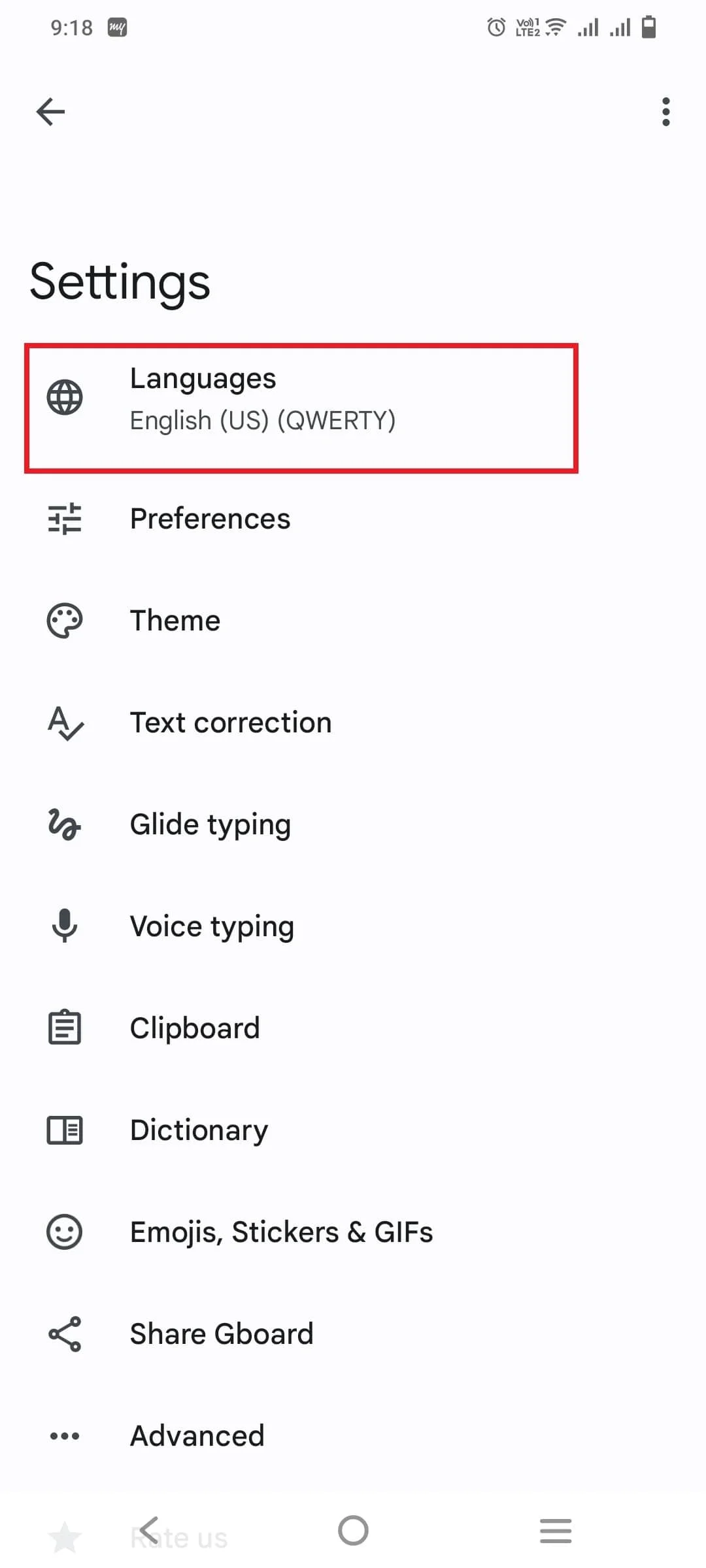
Step 7: Now in Languages options, click on "Add Keyboard" button. After that select Tamil (India) as shown in below image.
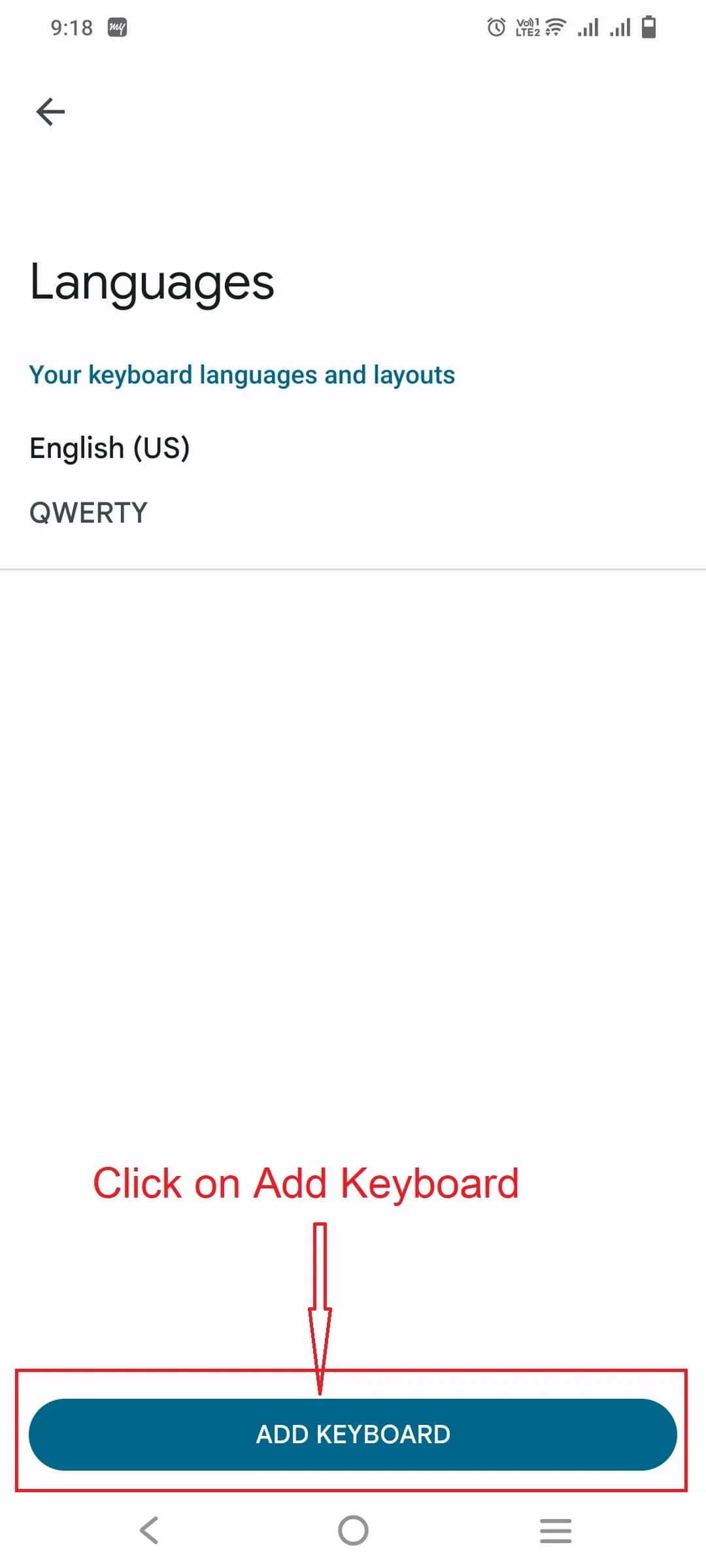
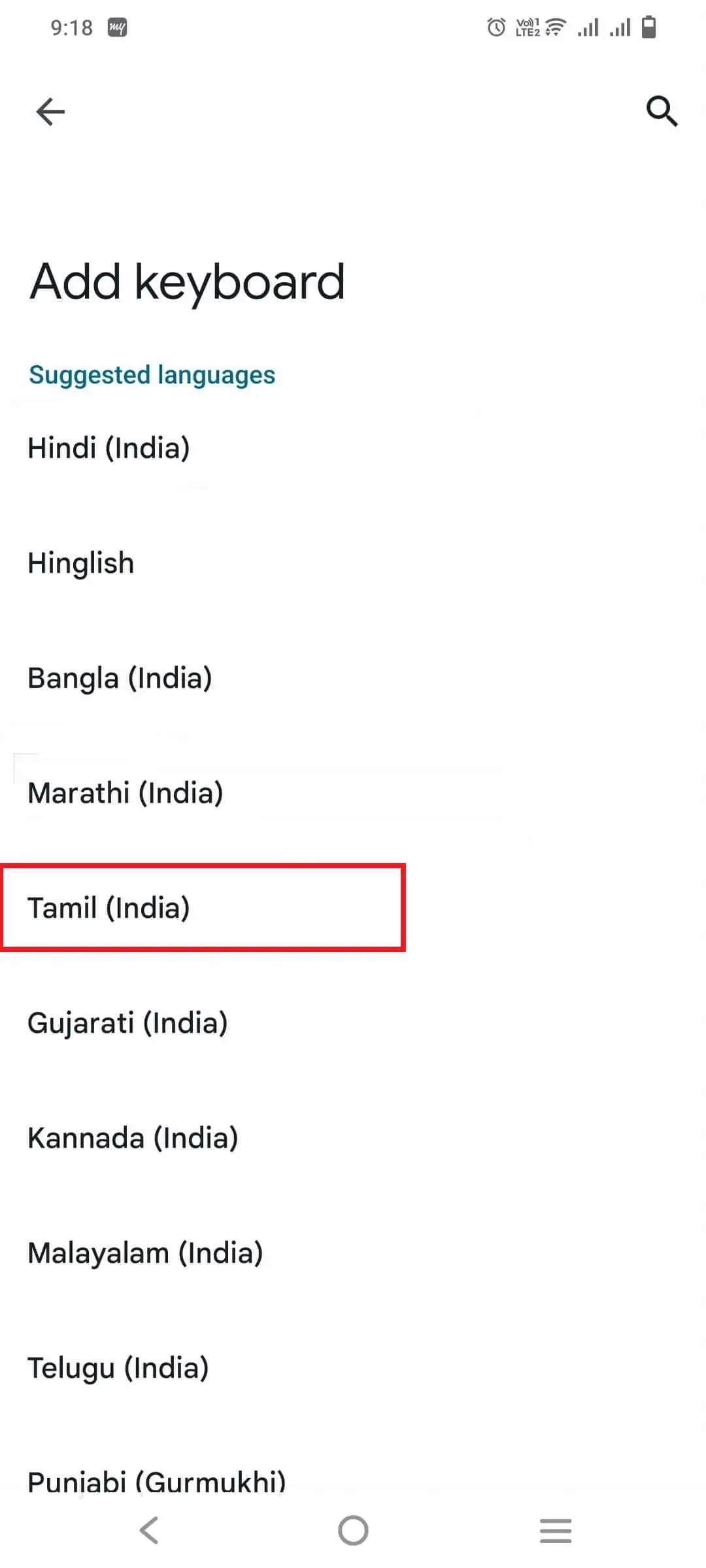
Step 8: Now, you will see many keyboards option, you have to choose the "abc -> தமிழ் " and click on "Done" button. Now you will see language name appear on space-bar button. Long press space bar button to switch language.
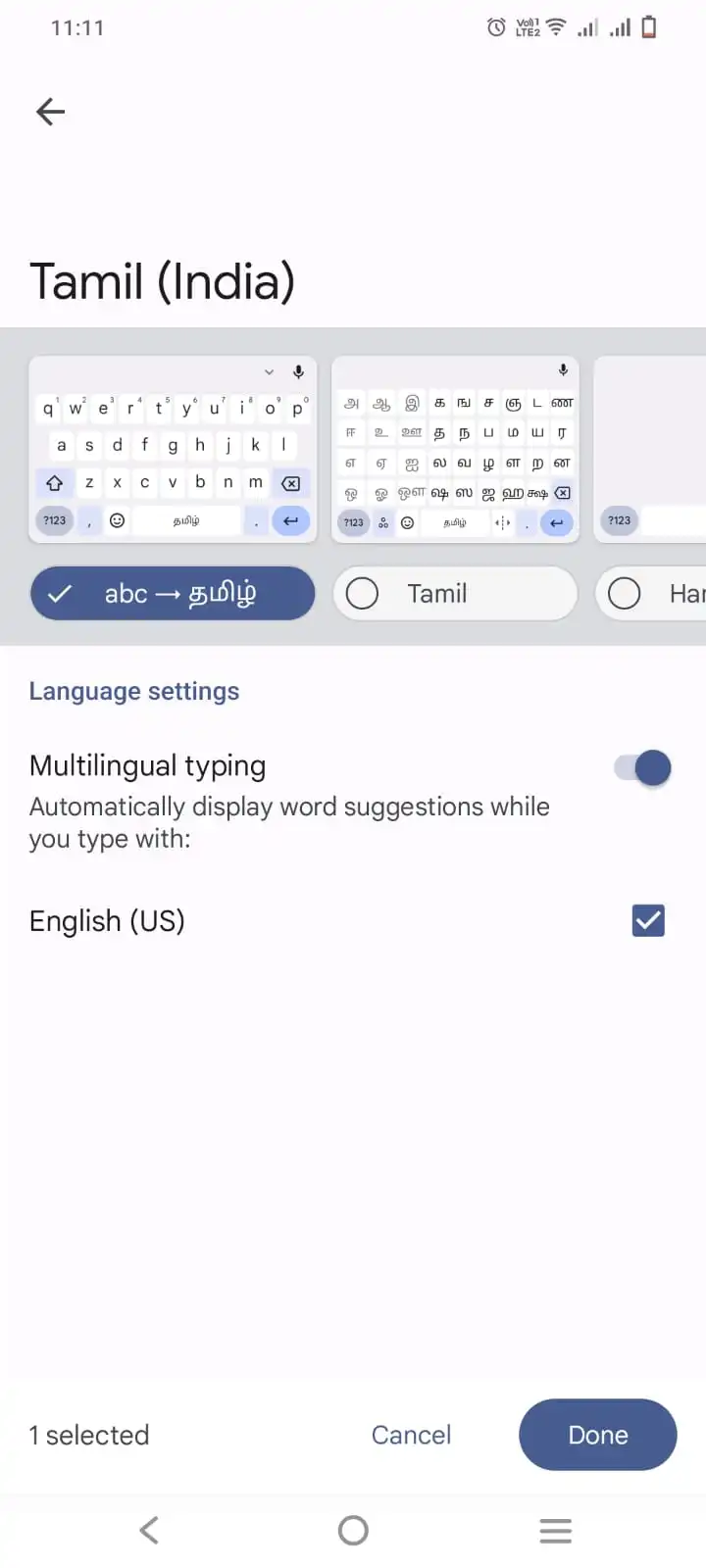
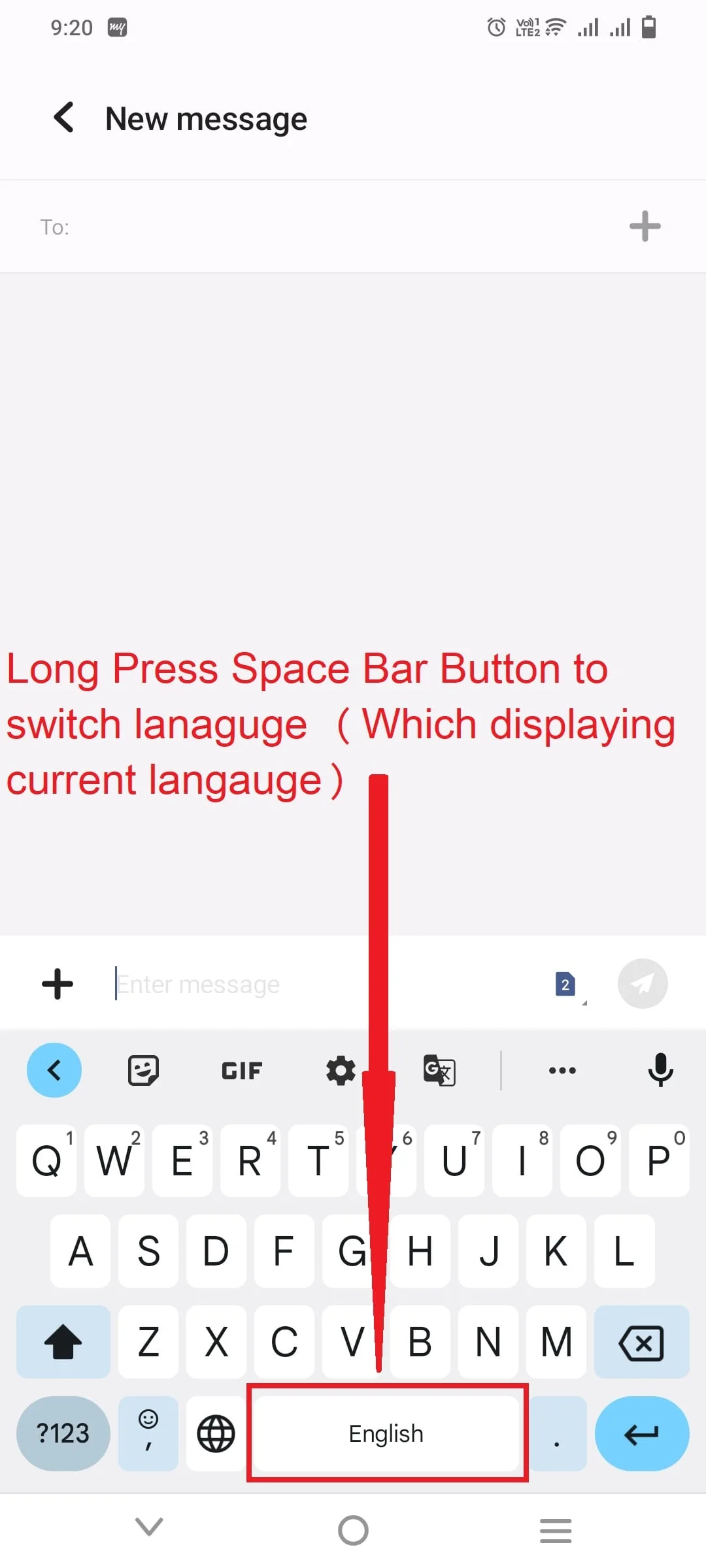
Step 9: Now on Change keyboard option select "abc -> தமிழ் " and start typing, what ever you type will appear in Tamil language as shown in below image.
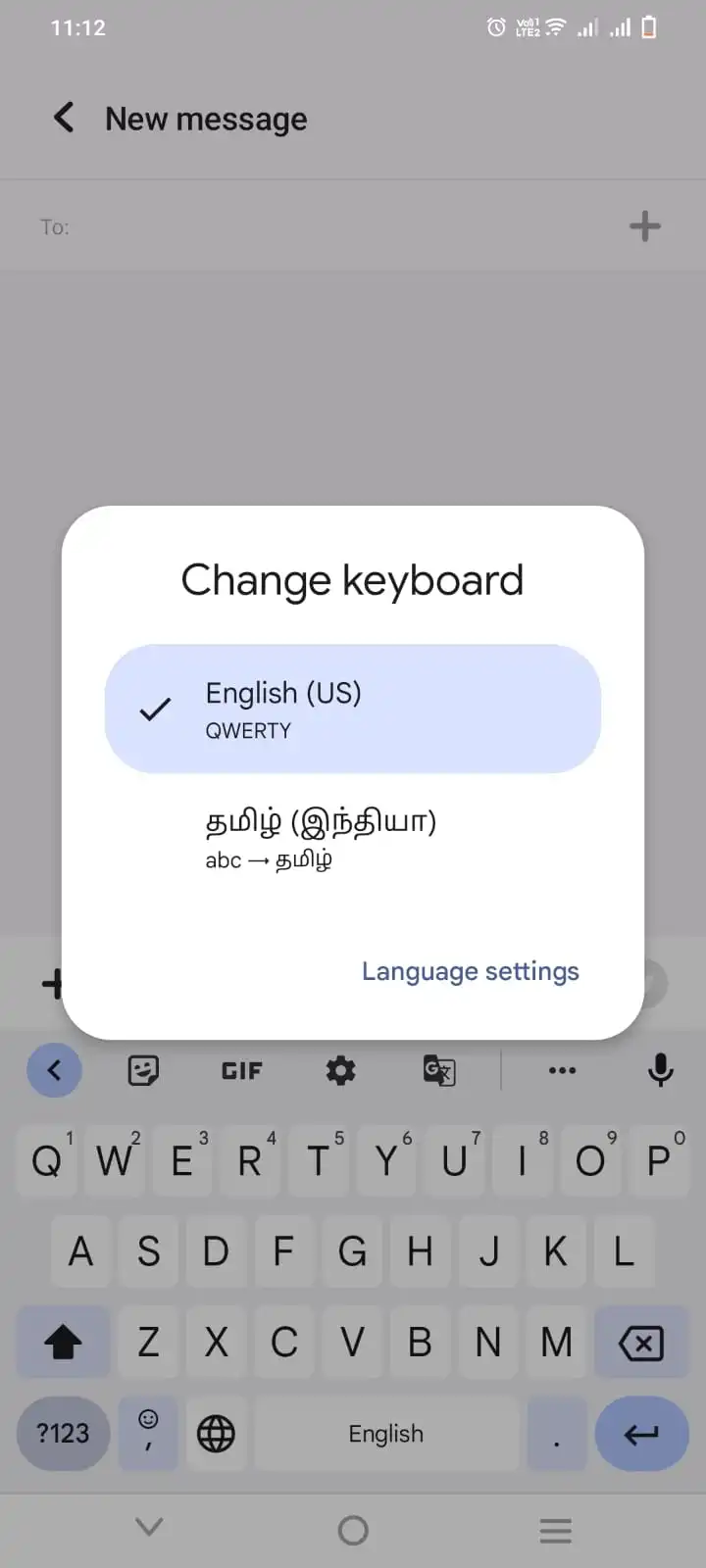
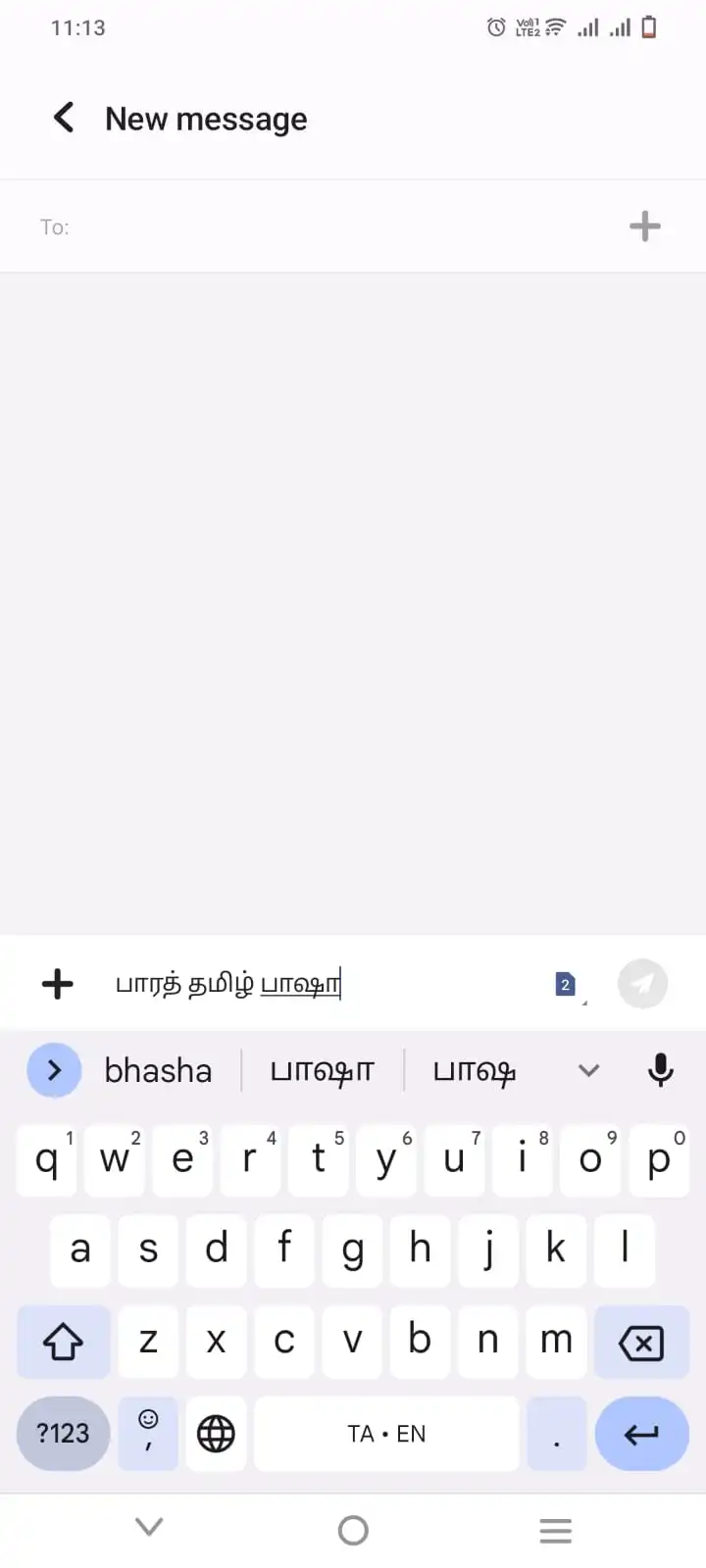
Visit Also : Tamil Voice Typing on Android Mobile Phone Free App
